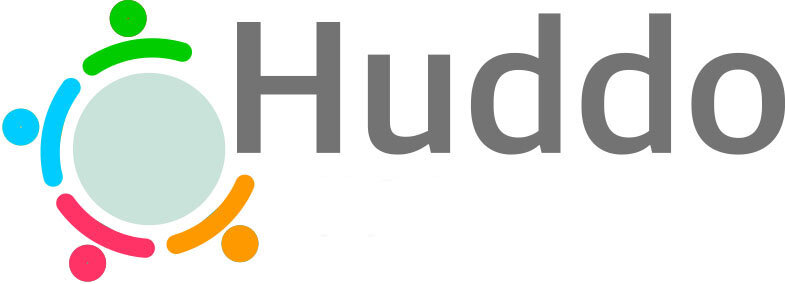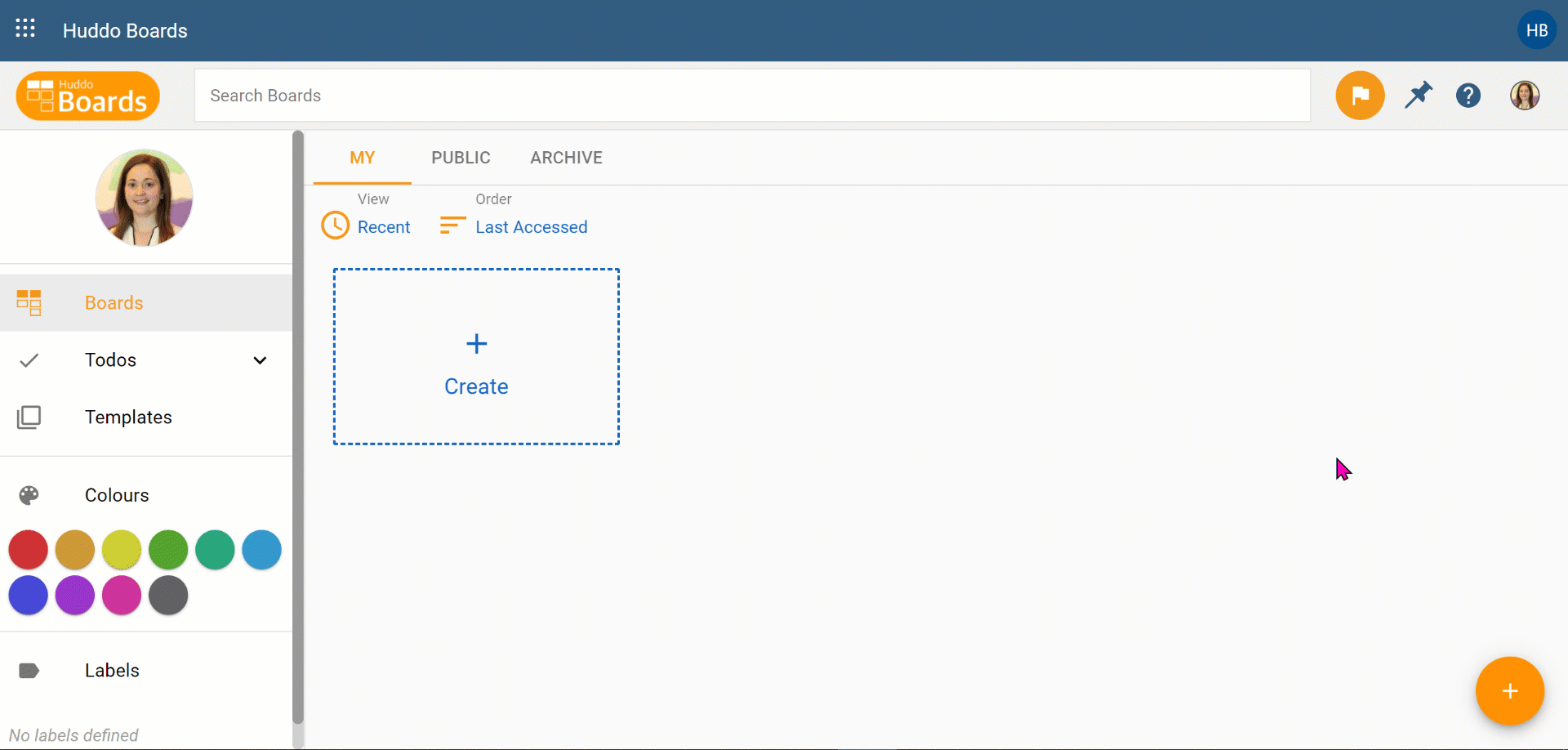Why choose Huddo Boards for projects in Microsoft 365
1.
Get all the features of Microsoft Planner, as well as unique features like Task Dependencies, Recent Updates, creating non-colour labels, archiving Boards…
2.
Manage projects your way. Exploit 4 project views; Kanban, Timeline (Gantt), MindMap (brainstorm), and Activity (list).
3.
Integrate with Microsoft 365, HCL Connetions, third-party providers, and external collaborators. Create hybrid environments connecting users across multiple providers.
Use Huddo Boards directly in Microsoft Teams
More Added Apps
Huddo Boards has been seamlessly integrated in to your 365 Microsoft Teams environment, to ensure you can manage tasks and projects from where you work!
Add Huddo Boards to the More Added Apps area of MS Teams to access the MyBoards dashboard.
From the MyBoards dashboard, you can:
✓ See all of the Boards you are participating in at a personal, team or organisation wide level
✓ Access the template creation area
✓ Use the Todo area to see all of your cards across all of your Boards
✓ Access any of the Boards you are working on, including those linked to a Team Channel.
WEBINAR: Huddo Boards in Microsoft 0365
This webinar explores how you can add visual task management to your MS Teams workspace. Explore the versatility and benefit of collaborative task management as we dive deeper into Huddo Boards functionality. Find out how you can use Huddo Boards in MS Teams, Outlook and OneDrive, as we look at using Huddo Boards on projects like Product Improvement.
Application Focus: Product Management, Product Improvement
More than just notifications to a Channel
Team Channels
✓ Huddo Boards can be added as a tab to a Team Channel for team projects and tasks, just like Microsoft Planner..
✓ Add one or multiple Boards to your Team Channel and work directly on the Board from the Team Channel.
✓ Show specific Boards that a Team is working on or have a tab to show all of the Boards associated with that Team.
Do you have a Board you’ve already been working on and want to share it in a Team Channel? You can search existing Boards from within Teams and when added to a Team Channel, members of that Channel will automatically be inherited to the Board.
Find notifications about changes to the Board in the Posts area of your Channel.
Integrations into other Microsoft 365 applications
Outlook
✓ Create cards from emails
✓Create cards from emails in 365 Outlook.
✓ Avoid forwarding emails and the inevitable reply to all responses by sharing information directly from your email to your Board of choice.
✓ From 365 Outlook, select which Board and list the email should appear in, add a due date and assign to a team member.
Outlook
✓Share Boards, lists & cards via email
✓Quickly and efficiently share a Board, list or card with other Board members by including a link in the body of your email.
✓ This 365 Outlook add-in is perfect for sharing information like meeting agendas, planning Boards, feedback Boards and more.
The Huddo Boards Outlook Plugin
In this video, we explain how you can add the Huddo Boards plugin to Microsoft Outlook. You can use this integration directly from Outlook desktop or web to create a new Huddo Boards card/task from an email, choose which list it sits under in your Board, add assignments and due dates.
In the second half of the video, we show you how you can add a link to a Huddo Board, list, or card/task to an email in Outlook to email on to colleagues. Please note that Huddo Boards links can only be opened by other members of that Board. This integration works for Outlook desktop and web.For more information on the Outlook integration with Huddo Boards, and IT Admin documentation on enabling the integration, visit our help doc on the topic here.
The 2023 Huddo Boards Full Feature Guide
Linking to internal files and maintaining permissions
OneDrive
Like Microsoft Planner, Huddo Boards OneDrive integration allows you to link and upload files to OneDrive directly from your Board.
✓ Link to files in your personal OneDrive
✓ Link to files in a OneDrive Shared Library where a Board is associated with a Team
✓ Upload from your desktop and choose your OneDrive file destination
✓ Preview linked and uploaded files directly in Huddo Boards
✓ Use roundtrip editing to edit OneDrive files directly in 365 Microsoft Teams
Add external users to projects without adding them to your Microsoft environment
Invite Guests
✓ invite external guests directly to a Board that is associated with a Team Channel or that was created in the MyBoards dashboard.
✓ Don’t add external guests to your O365 active directory, manage guest access directly through Huddo Boards.
✓ Guests to access Huddo Boards via their preferred platform, be it O365, HCL Connections, Google, LinkedIn, Facebook or Apple ID.
✓ Use the Board members area to manage the permission levels of your guests, including Reader, Author, or Editor.