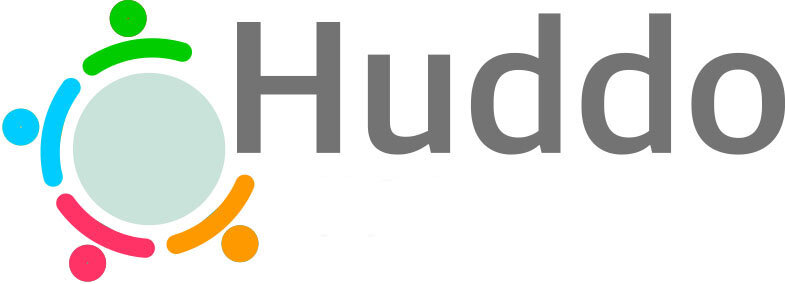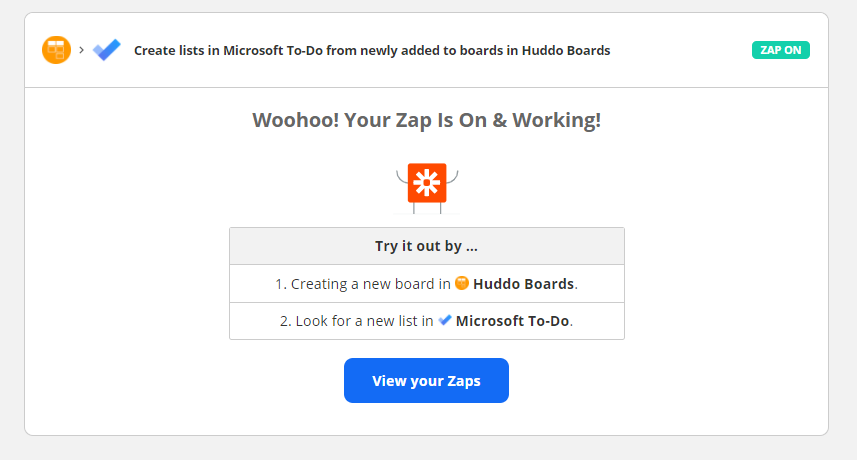5 simple Zapier workflows to connect your workspace apps with Huddo Boards
Huddo Boards has recently been integrated into Zapier and Microsoft Power Automate, making workflow automation in Huddo Boards and with other applications simple and straight forward. We’ve created 5 easy workflows that you can get started with straight away. If you find a Zap that works for you and your team, let us know about it, email hello@huddo.com
1. Create Lists and Tasks in Microsoft To-Do when Huddo Boards and cards are created
If you and your colleagues have recently discovered Huddo Boards, you may still have content being created in Microsoft To-Do until you transition your team fully across to Boards. It is always simpler to work in one workspace, however when you need to work across multiple, a few easy steps in Microsoft Power Automate may help to simplify content.
Lists in Microsoft To-Do are a way of categorising the tasks you need to do based on teams you’re working with, projects you’re working on, department goals, etc. Similar to how a Huddo Board is your workspace based on projects, planning, departments etc.
The easiest way to create this zap, is to use one of our templates.
Now that you’ve got Huddo Boards creating Lists in To-Do, why not also automate card creation? In Zapier, create a straightforward flow to trigger cards in your Huddo Board being added to your list in Microsoft To-Do.
2. Create a card in Huddo Boards for new subscribers in Campaign Monitor
If you’re subscribers are important to you, you’ll want to know when they sign up and make sure they get the very best experience. Huddo Boards and Campaign Monitor offer the perfect answer to ensure you nurture your subscribers from day one.
Once your Campaign Monitor account is connected, you can choose the subscriber list and where cards should appear in Huddo Boards. Pull information from Campaign Monitor to populate your Card in Huddo Boards, like Name, Email, and date of Subscription.
From here, you can assign the account manager and make sure your subscriber gets all the support they need.
3. Create cards in Huddo Boards when a new message is received in Facebook Messenger
Keeping track of Facebook Messenger communications and follow up has never been easier. Create a quick zap that sends messages from Facebook Messenger to a card in Huddo Boards. From here, assign the relevant team member to ensure it gets followed up. Add information to your card like Name, Message and Date Sent, Time Zone to keep all of the details relevant.
4. Create a task in Google Tasks when a card is assigned to you Huddo Boards
This one is super simple just like on the cooking shows because you’ve got a template we prepared earlier.
This template will populate Google Tasks with tasks that have been assigned to you from any of the Huddo Boards you’re participating in. What’s better? You’ve got a link in the Google Task to take you directly to the card you’ve been assigned. Update your card quickly and easily to keep moving your work along.
5. Create Cards in Huddo Boards from new emails in Gmail
With Huddo Boards and Gmail workflow automation in Zapier, you can create a zap that ensures important emails in Gmail are sent to your Huddo Board for follow up. Never miss an email or conversation relevant to a project or team with this simple zap that allows you to choose to which board, which list and what information is displayed when an email arrives. Select from specific folders, starred emails, chat or unread…. The list goes on!